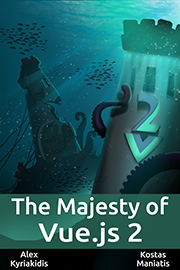LighGallery:Vue.js Gallery Plugin
Add a customizable modular, lightweight gallery plugin to your Vue.js apps with lightGallery.
A customizable, modular, responsive, lightbox gallery plugin. No dependencies. Available for React.js, Angular, Vue.js, and typescript.
Core features
- Fully responsive.
- Modular architecture with built in plugins.
- Highly optimized for touch devices.
- Mouse drag supports for desktops.
- Double-click/Double-tap to see actual size of the image.
- Animated thumbnails.
- Social sharing.
- YouTube Vimeo Wistia and html5 videos Support.
- 20+ Hardware-Accelerated CSS3 transitions.
- Dynamic mode.
- Inline gallery.
- Full screen support.
- Zoom in/out, Pinch to zoom.
- Swipe/Drag up/down support to close gallery.
- Browser history API(deep linking).
- Responsive images.
- HTML iframe support.
- Multiple instances on one page.
- Easily customizable via CSS (SCSS) and Settings.
- Smart image preloading and code optimization.
- Keyboard Navigation for desktop.
- SVG icons.
- Accessibility support.
- Rotate, flip images.
- And many more.
Documentation
Installation
lightGallery is available on NPM, Yarn, Bower, CDNs, and GitHub. You can use any of the following method to download lightGallery.
-
NPM - NPM is a package manager for the JavaScript programming language. You can install
lightgalleryusing the following commandnpm install lightgallery -
YARN - Yarn is another popular package manager for the JavaScript programming language. If you prefer you can use Yarn instead of NPM
yarn add lightgallery -
Bower - You can find lightGallery on Bower package manager as well
bower install lightgallery --save - GitHub - You can also directly download lightgallery from GitHub
- CDN - If you prefer to use a CDN, you can load files via jsdelivr, cdnjs or unpkg
Include CSS and Javascript files
First of all, include lightgallery.css in the
of the document. If you want include any lightGallery plugin such as thumbnails or zoom, you need to include respective css files as well. Alternatively you can includelightgallery-bundle.css which contains lightGallery and all plugin styles instead of separate stylesheets.
If you like you can also import scss files instead of css files from the scss folder.
<head>
<link type="text/css" rel="stylesheet" href="css/lightgallery.css" />
<!-- lightgallery plugins -->
<link type="text/css" rel="stylesheet" href="css/lg-zoom.css" />
<link type="text/css" rel="stylesheet" href="css/lg-thumbnail.css" />
<!-- OR -->
<link type="text/css" rel="stylesheet" href="css/lightgallery-bundle.css" />
</head>Then include lightgallery.umd.js into your document. If you want to include any lightgallery plugin you can include it after lightgallery.umd.js.
<body>
....
<script src="js/lightgallery.umd.js"></script>
<!-- lightgallery plugins -->
<script src="js/plugins/lg-thumbnail.umd.js"></script>
<script src="js/plugins/lg-zoom.umd.js"></script>
</body>lightGallery supports AMD, CommonJS and ES6 modules too.
import lightGallery from 'lightgallery';
// Plugins
import lgThumbnail from 'lightgallery/plugins/thumbnail'
import lgZoom from 'lightgallery/plugins/zoom'The markup
lightgallery does not force you to use any kind of markup. you can use whatever markup you want. Here can find detailed examples of different kinds of markups.
If you know the original size of the media, you can pass it via data-lg-size="${width}-${height}" attribute for the initial zoom animation. But, this is completely optional.
<div id="lightgallery">
<a href="img/img1.jpg" data-lg-size="1600-2400">
<img alt=".." src="img/thumb1.jpg" />
</a>
<a href="img/img2.jpg" data-lg-size="1024-800">
<img alt=".." src="img/thumb2.jpg" />
</a>
...
</div>Initialize lightGallery
Finally, you need to initiate the gallery by adding the following code.
<script type="text/javascript">
lightGallery(document.getElementById('lightgallery'), {
plugins: [lgZoom, lgThumbnail],
speed: 500,
licenseKey: 'your_license_key'
... other settings
});
</script>License Key
You'll receive a license key via email one you purchase a license More info
Plugins
As shown above, you need to pass the plugins via settings if you want to use any lightGallery plugins.
If you are including lightGallery files via script tag, please use the same plugins names as follows.
lgZoom, lgAutoplay, lgComment, lgFullscreen , lgHash, lgPager,
lgRotate, lgShare, lgThumbnail, lgVideo, lgMediumZoom
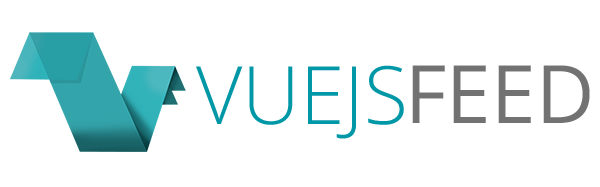

(1).png)