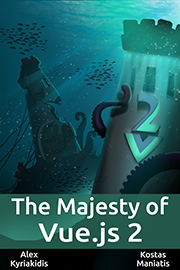Vue-float-menu: Floating menu Component for Vue.js
vue-float-menu is a fully customizable floating menu you can add to you vue.js application. Interact with a working demo

Features
- Drag and place the menu anywhere on screen.
- The smart menu system detects the edges of the screen and flips the menu automatically.
- Support for nested menus.
- Keyboard Accessible.
- Support for custom themes.
- Built with Typescript.
- Intuitive API with data driven behavior.
- Built with the all new Vue 3.
Installation
yarn install vue-float-menuGetting Started
vue-float-menu has some great defaults. Please check the props section for all available options.
vue-float-menu finds the optimal menu orientation depending on the position of the menu. for e.g if the menu is placed at the bottom edge and the orientation set to bottom, the component will automatically flip the orientation to top.
Here is a basic example that sets the default position of the menu as top left.
<template>
<float-menu
:position="'top left'"
:dimension="50"
:menu-data="items"
:on-selected="handleSelection">
Drag
</float-menu>
</template>
<script>
import { FloatMenu } from "vue-float-menu";
import "vue-float-menu/dist/vue-float-menu.css";
export default {
components: {
FloatMenu,
},
setup() {
const handleSelection = (selectedItem) => {
console.log(selectedItem);
};
return {
handleSelection,
};
},
data() {
return {
items: [
{ name: "New" },
{
name: "Edit",
subMenu: {
name: "edit-items",
items: [{ name: "Copy" }, { name: "Paste" }],
},
},
{
name: "Open Recent"
},
{
name: "Save",
}
],
};
},
};
</script>Props
dimension
type: number
description: dimension of the Menu Head width x heightin pixels.
position
type: String
description: initial position of the Menu Head. can be any one of the values top left, top right, bottom left, bottom right
fixed
type: Boolean
description:disables dragging and the menu will be fixed. use the position prop to fix the menu position
menu-dimension
type: Object
description: sets the width and minimum height of the Menu.
menu-data
type: Object
description: data to generate the menu. refer to populating the menu for usage details.
on-selected
type: Function
description: hook that is called on selection.
menu-style
type: String
description: can be slide-out or accordion.slide-outis the default menu style.
flip-on-edges
type: Boolean
description: flips the menu content on the right edges of the screen.
theme
type: Object
description: prop to customize the color schemes. refer theme for usage.
Position
The position prop can be used to set the initial position of the Menu Head. The prop can accept any one of the following values.
top left(default)top rightbottom leftbottom right
<float-menu :dimension=50 position="bottom right">
<template #icon>
<BoxIcon />
</template>
</float-menu>Menu head dimension
dimension prop can be used to set the width
and height of the menu head. The prop takes a single number value to set
the height and width of the Menu Head.
<float-menu :dimension=50>
<template #icon>
<BoxIcon />
</template>
</float-menu>Menu dimension
prop to set the height and width of the menu.
<float-menu
:dimension=50
:menu-dimension="{height: 400, width: 300}"
position="bottom right">
<template #icon>
<BoxIcon />
</template>
</float-menu>Menu Style
The component supports two modes slide-out(default) and accordion. The accordion style is more suitable for mobile devices.
<float-menu
position="bottom right"
flip-on-edges
menu-style="accordion">
<template #icon>
<BoxIcon />
</template>
</float-menu>
Populating the Menu
Use the menu-data prop to create simple or nested menus of your liking. menu-data takes an array of MenuItem type
MenuItem properties
| property | description |
|---|---|
| name | display name of the menu item. |
| subMenu | data for the sub-menu |
| disabled | disables the menu item |
| divider | makes the item as a divider |
Here we create a simple Menu structure with 3 Menu items with no sub menus.
`const menuData = [
{ name: "New" },
{
name: "Edit",
subMenu: {
name: "edit-items",
items: [{ name: "Copy" }, { name: "Paste", disabled: true }],
},
},
{divider: true},
{
name: "Open Recent",
subMenu: {
name: "recent-items",
items: [{ name: "Document 1" }, {divider: true}, { name: "Document 2" }],
},
},
]`
`<float-menu
:dimension=50
:menu-dimension="{height: 400, width: 300}"
:menu-data="menuData"
position="bottom right">
<BoxIcon />
</float-menu>`on-select
hook for the menu item selection event.
<float-menu
:dimension=50
position="bottom right"
:menu-dimension="{height: 400, width: 300}"
:menu-data="{items: [{name: 'File'}, {name: 'Open'}]}"
on-select="handleSelection">
<BoxIcon />
</float-menu>Flip on edges
setting this prop flips the menu content on the right edges of the screen.
<float-menu
:dimension=50
position="bottom right"
flip-on-edges
on-select="handleSelection">
<BoxIcon />
</float-menu>
Fixed Menu
To disable dragging and to fix the position statically, set fixed to true. This prop is disabled by default. Use this prop along with the position prop to set the desired position.
<float-menu :dimension=50 position="bottom right" fixed>
<template #icon>
<BoxIcon />
</template>
</float-menu>Custom icon
To customize the Menu Icon, simply pass any content in between the float-menu tags. Here we render a custom icon.
<float-menu
:dimension=50
:menu-data="menuData">
<template #icon>
<BoxIcon />
</template>
</float-menu>and here we render a text Click inside the Menu handle
<float-menu
:dimension=50
:menu-data="menuData">
Click
</float-menu>
Icon support
Each menu item can be iconified and the component uses slots to inject the icons.
Pass individual icons (or images) as templates marked with a unique slot id. please make sure the ids match the iconSlot property in the items array.
<float-menu
:menu-data="items">
<template #new>
<img
src="../assets/new.svg"
alt="new">
</template>
<template #edit>
<img
src="../assets/edit.svg"
alt="edit">
</template>
</float-menu>
export default defineComponent({
name: "MenuExample",
data() {
return {
items: [
{ name: "New File", iconSlot: "new" },
{ name: "New Window", iconSlot: "edit" },
]
}
}
})This works seamlessly even for nested menu structure. Make sure the slot ids match and the component will render the icons appropriately.
<float-menu
:menu-data="items">
<template #cut>
<img
src="../assets/window-maximize.svg"
alt="cut">
</template>
</float-menu>
export default defineComponent({
name: "MenuExample",
data() {
return {
items: [
{ name: "edit",
subMenu: [{ name: "cut", iconSlot: "cut" }]},
]
}
}
});Theme
Customize the color schemes with the theme prop
<float-menu
:dimension=50
:theme="{
primary: '#00539C',
textColor: '#000',
menuBgColor: '#fff',
textSelectedColor: '#fff',
}">
Click
</float-menu>Build Setup
# install dependencies
yarn install
# start dev
yarn run dev
# run css linting
yarn run lint:css
# lint everything
yarn run lint:all
# package lib
npm run rollupContributing
- Fork it ( https://github.com/prabhuignoto/vue-float-menu/fork )
- Create your feature branch (
git checkout -b new-feature) - Commit your changes (
git commit -am 'Add feature') - Push to the branch (
git push origin new-feature) - Create a new Pull Request
Built with
- Vue.JS - The Component is written in Vue + Typescript.
Notes
- The project uses vite instead of @vue/cli. I choose vite for speed and i also believe vite will be the future.
Meta
Prabhu Murthy – @prabhumurthy2 – prabhu.m.murthy@gmail.com
https://www.prabhumurthy.com
Distributed under the MIT license. See LICENSE for more information.
https://github.com/prabhuingoto/
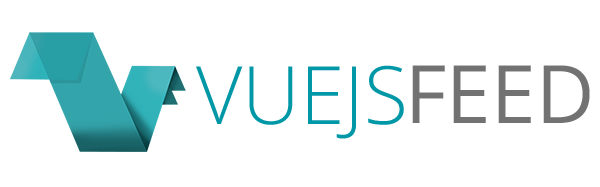

.gif)