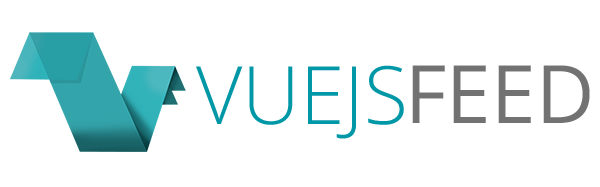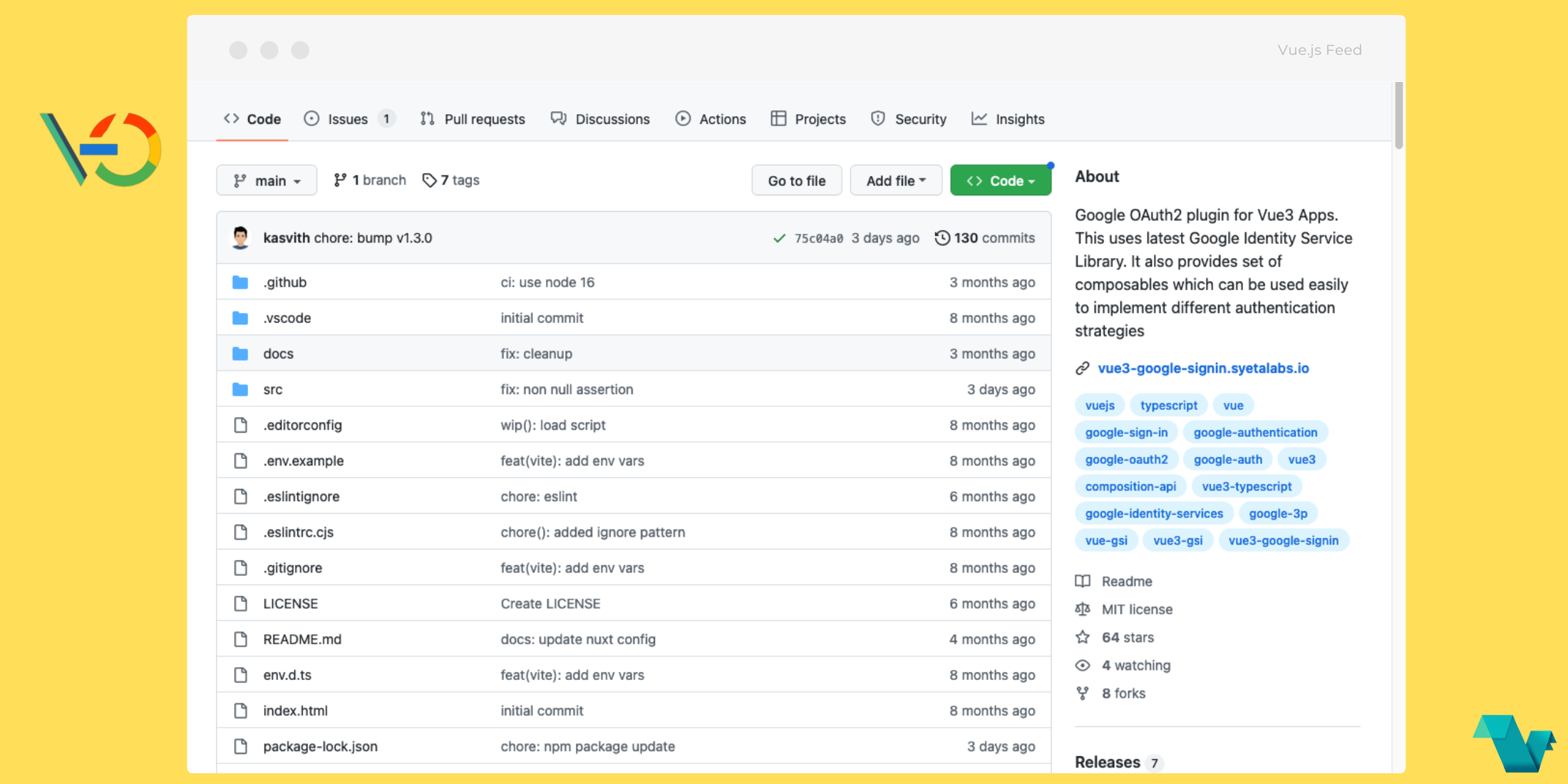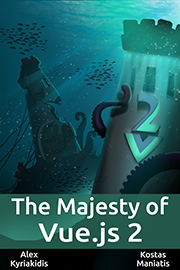vue3-google-signin: Google OAuth2 plugin
Use Google Identity Services with your Vue 3 App easily
Documentation
Full documentation can be accessed here
Installation
- With NPM
npm install -S vue3-google-signin- With Yarn
yarn add vue3-google-signin- With PNPM
pnpm add vue3-google-signinSetup the Library
Setting up the library is very simple. In your application entry point(main.js or main.ts)
put the following code.
// rest of the code
import GoogleSignInPlugin from "vue3-google-signin"
app.use(GoogleSignInPlugin, {
clientId: 'CLIENT ID OBTAINED FROM GOOGLE API CONSOLE',
});
// other config
app.mount("#app");With Nuxt
To easily use the library with Nuxt3 we have provided a module called nuxt-vue3-google-signin which take care of proper component registration and plugin initialization.
Add package
- With NPM
npm install -S nuxt-vue3-google-signin- With Yarn
yarn add nuxt-vue3-google-signin- With PNPM
pnpm add nuxt-vue3-google-signinInitialize
Now you can add following entry to the nuxt.config.ts(or nuxt.config.js)
import { defineNuxtConfig } from 'nuxt/config'
export default defineNuxtConfig({
modules: [
'nuxt-vue3-google-signin'
],
googleSignIn: {
clientId: 'CLIENT ID OBTAINED FROM GOOGLE API CONSOLE',
}
})Development
Recommended IDE Setup
VSCode + Volar (and disable Vetur) + TypeScript Vue Plugin (Volar).
Type Support for .vue Imports in TS
TypeScript cannot handle type information for .vue imports by default, so we replace the tsc CLI with vue-tsc for type checking. In editors, we need TypeScript Vue Plugin (Volar) to make the TypeScript language service aware of .vue types.
If the standalone TypeScript plugin doesn't feel fast enough to you, Volar has also implemented a Take Over Mode that is more performant. You can enable it by the following steps:
- Disable the built-in TypeScript Extension
- Run
Extensions: Show Built-in Extensionsfrom VSCode's command palette - Find
TypeScript and JavaScript Language Features, right click and selectDisable (Workspace)
- Run
- Reload the VSCode window by running
Developer: Reload Windowfrom the command palette.
Customize configuration
See Vite Configuration Reference.
Project Setup
npm installCompile and Hot-Reload for Development
npm run devType-Check, Compile and Minify for Production
npm run buildLint with ESLint
npm run lint