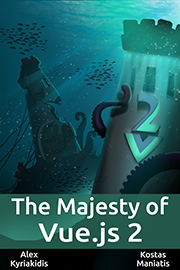Phospher icons - Vue
Phosphor is a flexible icon family for interfaces, diagrams, presentations — whatever, really. Explore all icons at phosphoricons.com.
Playground
Check out our playground in StackBlitz and start experimenting!
Installation
yarn add @phosphor-icons/vueor
npm install @phosphor-icons/vueUsage
<template>
<PhHorse />
<PhHeart :size="32" color="hotpink" weight="fill" />
<PhCube />
</template>
<script lang="ts" setup>
import { PhHorse, PhHeart, PhCube } from "@phosphor-icons/vue";
</script>Global install
Allthough we strongly advise against installing your icons globally, you can do so by registering it in your app as follows:
import { createApp } from 'vue'
import App from './App.vue'
import PhosphorIcons from "@phosphor-icons/vue"
let app = createApp(App)
app.use(PhosphorIcons)
app.mount('#app')Why do we advise against global installs?
Bundlers such as Vite and Webpack rely on ESM imports to do tree-shaking. When you install entire library globally, you lose the ability to do tree-shaking, since all components are registered within vue, and the bundler cannot know which components are actually used in your app.
Props
Icon components accept all attributes that you can pass to a normal SVG element, including inline height/width, x/y, opacity, plus @click and other v-on handlers. The main way of styling them will usually be with the following props:
- color?:
string– Icon stroke/fill color. Can be any CSS color string, includinghex,rgb,rgba,hsl,hsla, named colors, or the specialcurrentColorvariable. - size?:
number | string– Icon height & width. As with standard React elements, this can be a number, or a string with units inpx,%,em,rem,pt,cm,mm,in. - weight?:
"thin" | "light" | "regular" | "bold" | "fill" | "duotone"– Icon weight/style. Can be used, for example, to "toggle" an icon's state: a rating component could use Stars withweight="regular"to denote an empty star, andweight="fill"to denote a filled star. - mirrored?:
boolean– Flip the icon horizontally. Can be useful in RTL languages where normal icon orientation is not appropriate.
Composition
Phosphor takes advantage of Vue's provide/inject options to make applying a default style to all icons simple. Create a provide object or function at the root of the app (or anywhere above the icons in the tree) that returns a configuration object with props to be applied by default to all icons below it in the tree:
<template>
<PhHorse /> {/* I'm lime-green, 32px, and bold! */}
<PhHeart /> {/* Me too! */}
<PhCube /> {/* Me three :) */}
</template>
<script lang="ts" setup>
import { PhHorse, PhHeart, PhCube } from "@phosphor-icons/vue";
import { provide } from "vue"
provide("color", "limegreen")
provide("size", 32)
provide("weight", "bold")
provide("mirrored", false)
</script>You may create multiple providers for styling icons differently in separate regions of an application; icons use the nearest provider above them to determine their style.
Note: The color, size, weight, and mirrored properties are all optional props when creating a context, but default to "currentColor", "1em", "regular" and false.
Slots
Components have a <slot> for arbitrary SVG elements, so long as they are valid children of the <svg> element. This can be used to modify an icon with background layers or shapes, filters, animations and more. The slotted children will be placed below the normal icon contents.
The following will cause the Cube icon to rotate and pulse:
<template>
<PhCube color="darkorchid" weight="duotone">
<animate
attributeName="opacity"
values="0;1;0"
dur="4s"
repeatCount="indefinite"
/>
<animateTransform
attributeName="transform"
attributeType="XML"
type="rotate"
dur="5s"
from="0 0 0"
to="360 0 0"
repeatCount="indefinite"
/>
</PhCube>
</template>Note: The coordinate space of slotted elements is relative to the contents of the icon viewBox, which is a 256x256 square. Only valid SVG elements will be rendered.
Development
This repository leverages git-submodules to stay up-to-date with the phosphor-icons/core repository, which means that for local developoment, you'll need to clone this repository with the --recurse-submodules git clone flag.
After you've successfully cloned the repository, you will find a core directory containing the aforementioned core repository.
Now you can install all local dependencies with npm install and start developing.
Project structure
/bin: Holds the assembly script, which uses the raw SVG icon files from the core directory to assemble all Vue components
/core: Git submodule directory for the core repository
/dist: Will be created upon building the library and holds all dist bundles
/node_modules: You should know by now what this directory is about
/src: Holds the entry point for this library
Assembling
To assemble the Vue components you will need to run npm run assemble. This will loop through all icons in the /core/assets directory and create all Vue components including all weights and configuration props. These Vue components are then saved under /src/components which will then be used by the bundler to create the final package bundle.
NOTE: Upon cloning this repository, the /src/components directory does not exist yet. You will first need to run the assemble script for this directory to be generated.
Related Projects
- phosphor-home ▲ Phosphor homepage and general info
- phosphor-react ▲ Phosphor icon component library for React
- phosphor-icons ▲ Phosphor icons for Vanilla JS
- phosphor-flutter ▲ Phosphor IconData library for Flutter
- phosphor-webcomponents ▲ Phosphor icons as Web Components
- phosphor-figma ▲ Phosphor icons Figma plugin
- phosphor-sketch ▲ Phosphor icons Sketch plugin
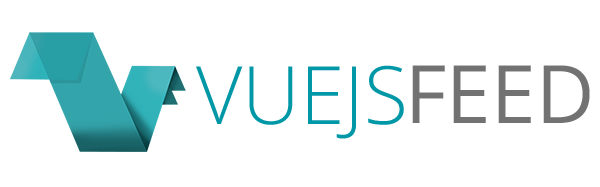

.png)